How can we help?
-
Canon
-
Sharp
-
Konica Minolta
-
HP
-
Xerox
-
Brother
-
Client Onboarding
-
NSight
- Articles coming soon
< All Topics
Print
How to Install a Konica Printer on Mac
1. Navigate to the Konica Minolta support page.
2. In the “Quick Search” bar to the left of the page, type the model of your printer and select it from the populated list.
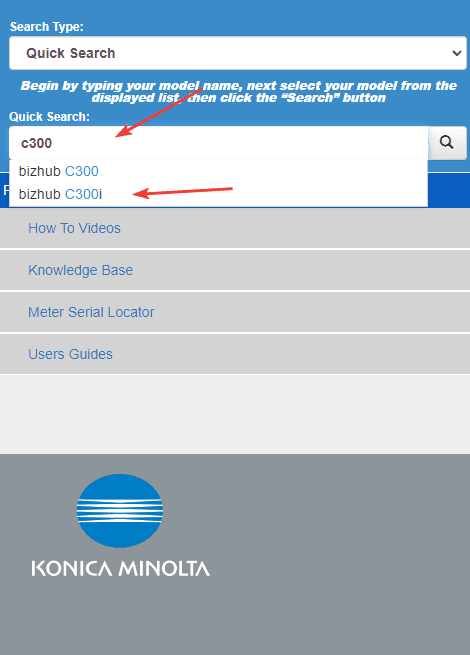
3. Select the blue “Drivers” tab and then scroll down and find your version of Mac and expand the menu.
3a. To find your version of Mac, click the “Apple” icon at the top of the screen, then click “About this Mac”.
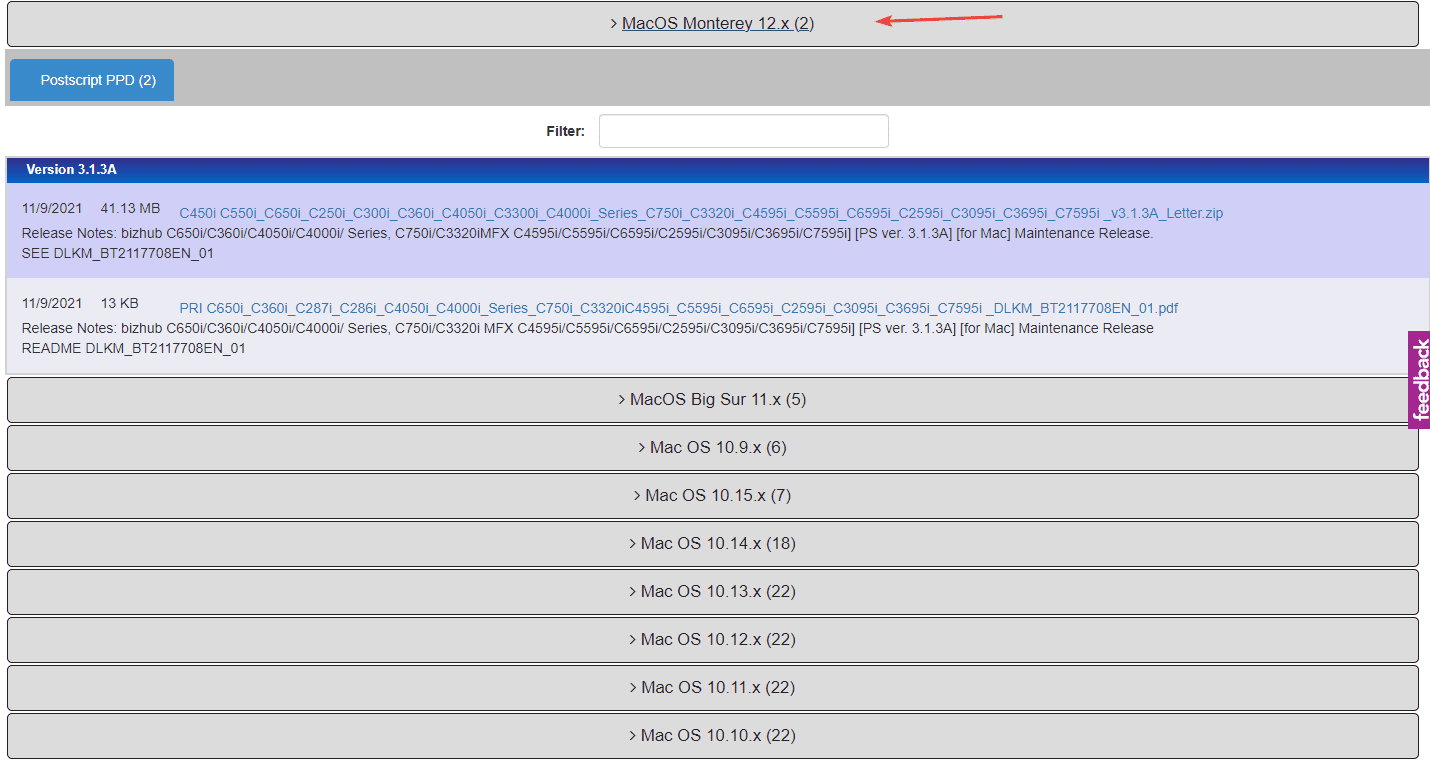
4. Find the option in the list with the file name that ends in letter.zip and click it to download the file. For some versions of Mac, it may not be the first in the list and you may need to scroll down a bit to find it.
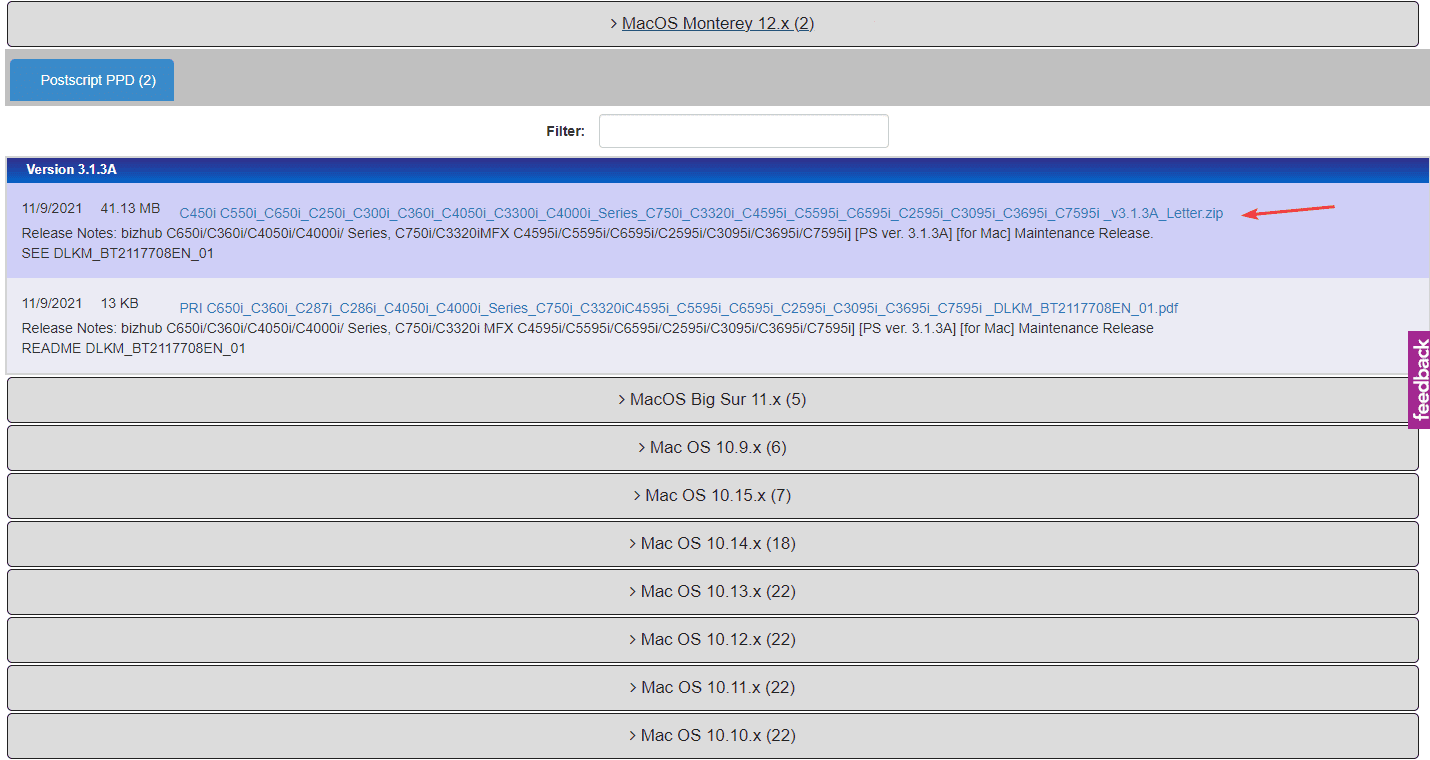
5. Open the “Finder” application and navigate to the “Downloads” folder and open the folder you just downloaded and run the file inside.
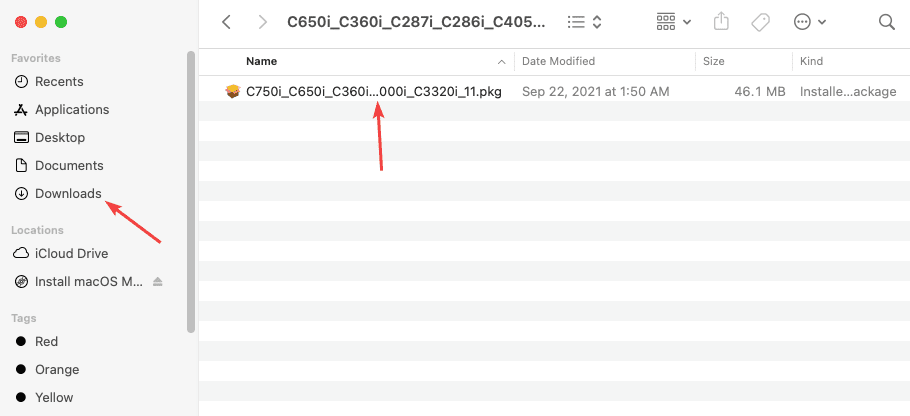
6. Click through the installation until you get to the end. Once you click “Close”, it will ask you to allow the “Installer” to access the “Downloads” folder, click “OK” and move the file to trash.
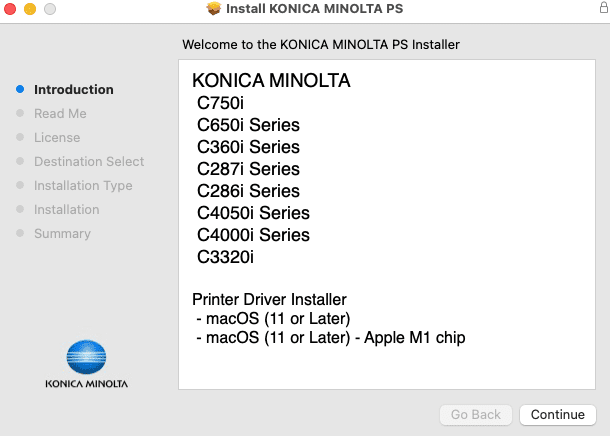
7. Click the “Apple” icon in the top left and open “System Preferences”.
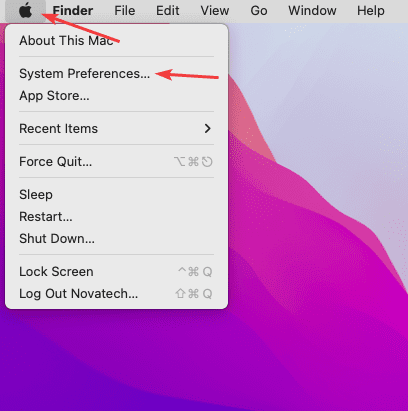
8. Double-click “Printers & Scanners”.
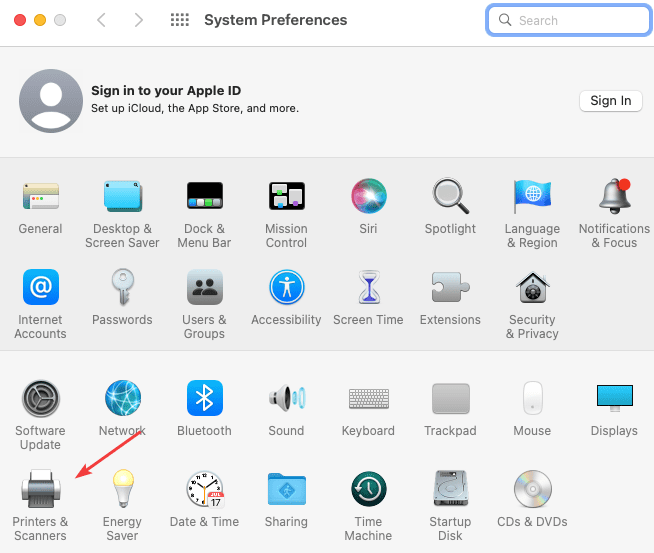
9. Click the “+” icon at the bottom left of the screen.
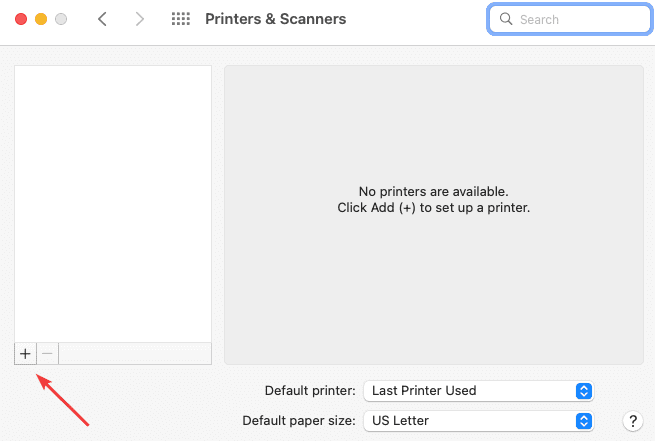
10. Follow the steps below:
10a. Type the IP address of the Copier. To find this, go to the physical copier and press the “Menu/Home” button. On the screen, press “Utility”, then “Device Information” and find the IPv4 address.
10b. Drop the “Protocol” down to “Line Printer Daemon -LPD”.
10c. Give the printer a name you will recognize.
10d. Click the drop-down and choose “Select Software”.
10e. Type the model of your printer in the search bar.
10f. Select it from the list and click “OK”
10g. Click “Add”.
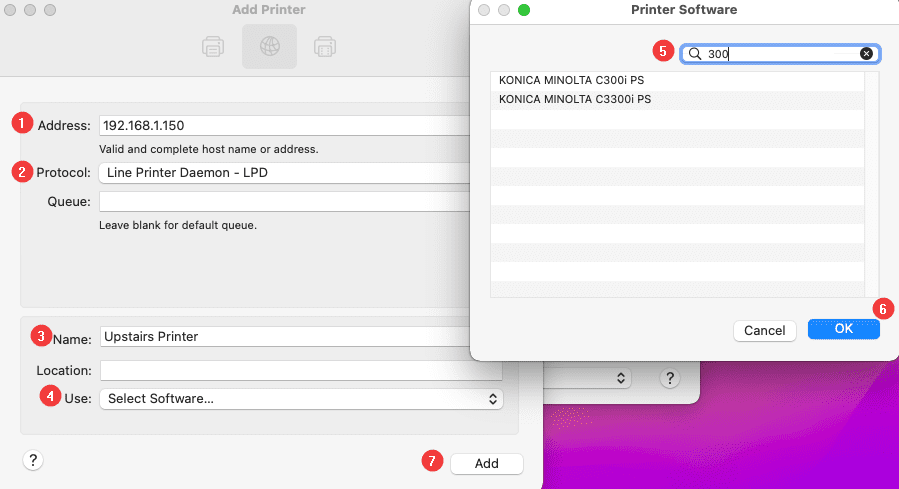
11. If you have a finisher, select it from the dropdown menu, otherwise click “OK” to finish the installation.
11a. Once you have completed the installation, if you need codes to print or copy, you will need to follow this guide.
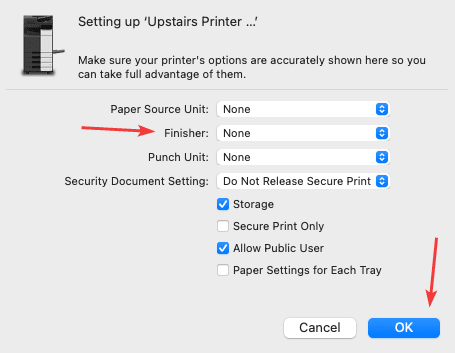
Table of Contents