How can we help?
-
Canon
-
Sharp
-
Konica Minolta
-
HP
-
Xerox
-
Brother
-
Client Onboarding
-
NSight
- Articles coming soon
< All Topics
Print
How to Setup Xerox on a New Network
1. On the control panel of the copier, press the login/out button and log in as the administrator.
1a. The default username is “admin”. The default password is “1111” or “11111”.
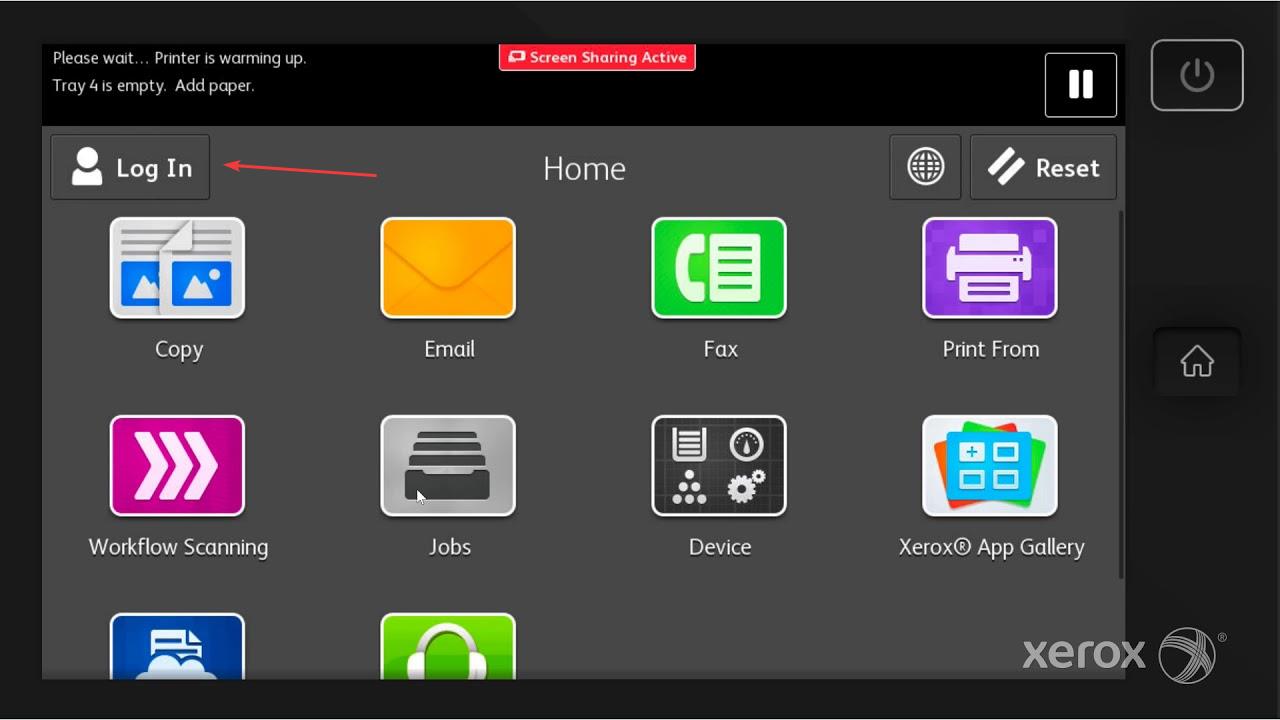
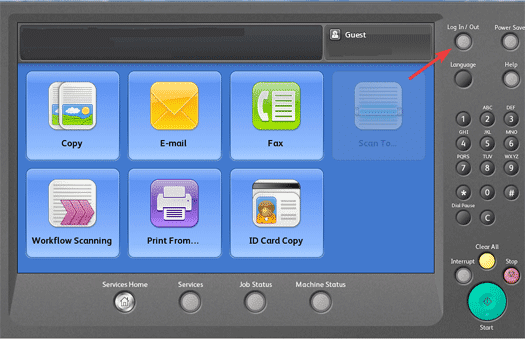
2. Follow the example that matches your copier screen.
2a. After you have logged in, press the options in the following order: Device>Tools>Network Settings>TCP/IP Settings>Dynamic Addressing. Press the “Enable” option under the “Dynamic Addressing” section. Press “OK” and then “Finish” to apply the changes.
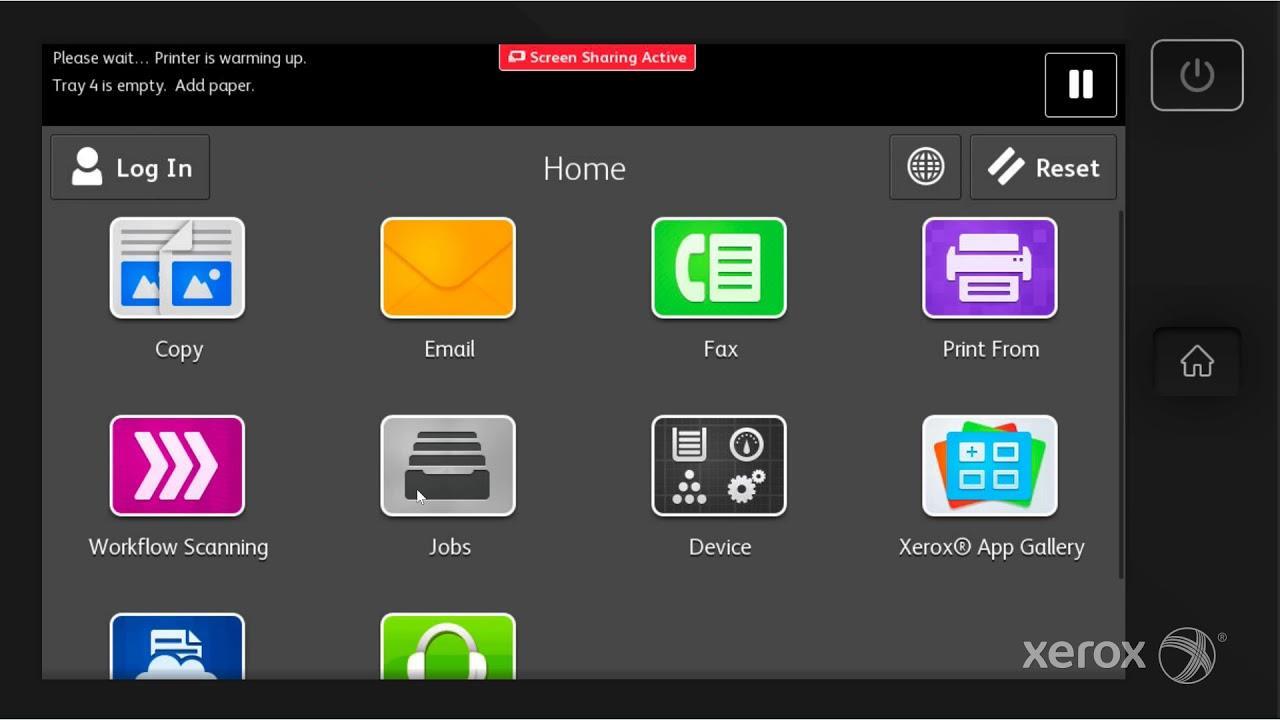
2b. After you have logged in, press the options in the following order: Machine Status>Tools>Network Settings>TCP/IP>Dynamic Addressing>DHCP. Once you have selected DHCP you can press “OK” and then “OK” again to complete the settings. Once you have finished please power off the copier with the switch and then power it back on after 10 seconds.
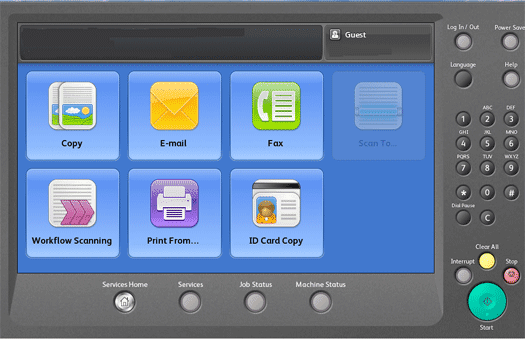
Table of Contents