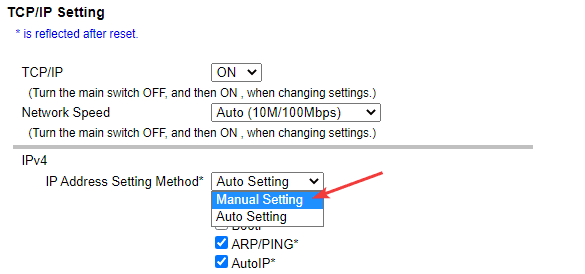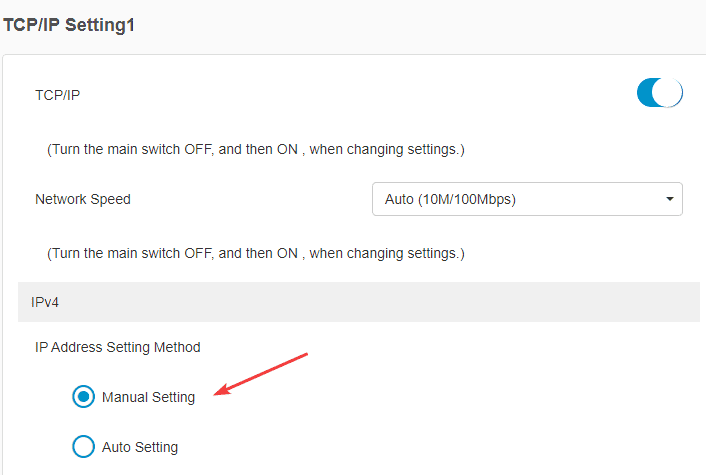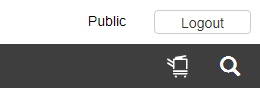How to Set up Konica on Network
1. Go to the copier and press the “Menu/Home” button, then hit the “Utility” button on the screen.
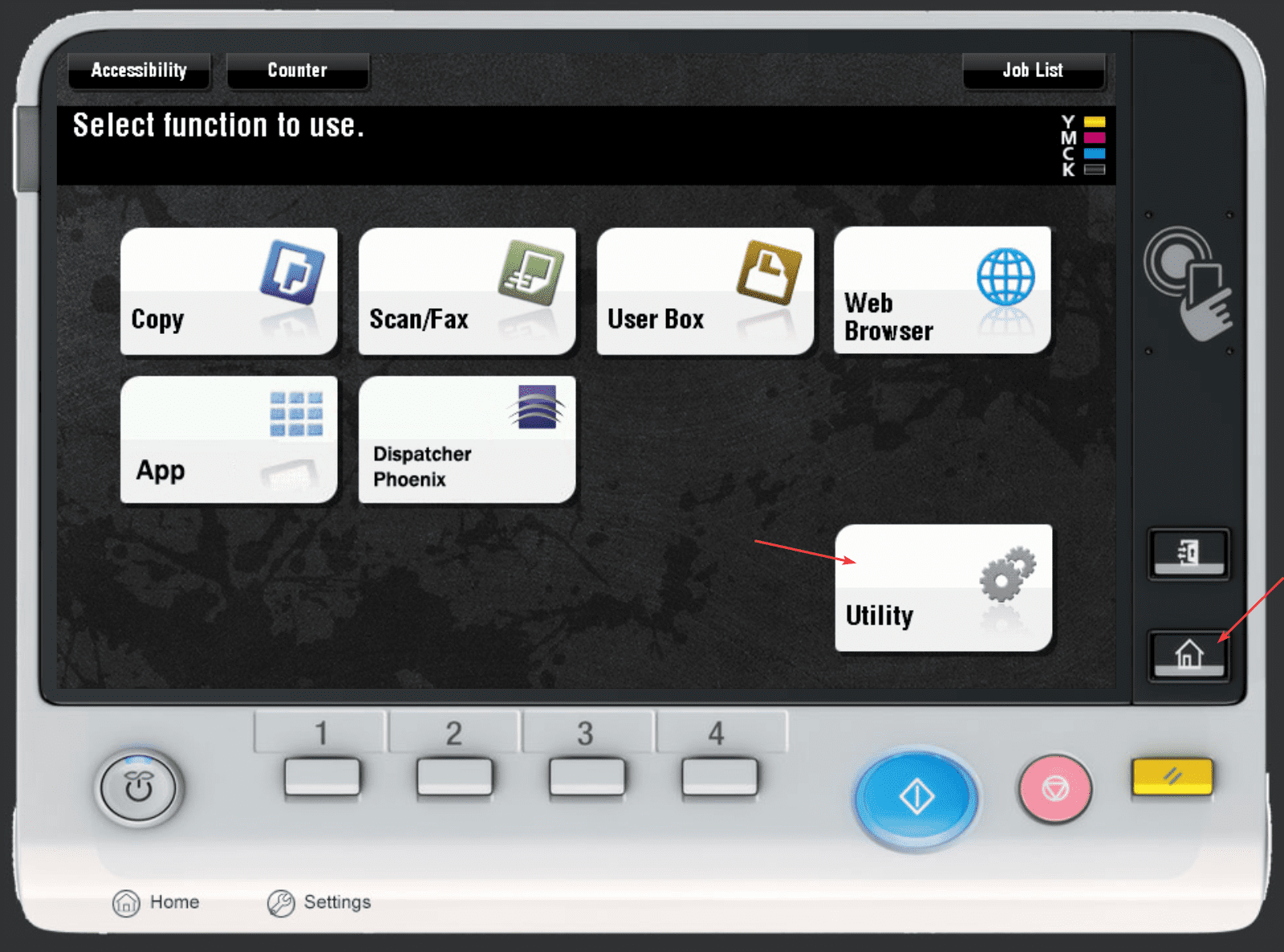
2. Hit the “Administrator” option and type in the password, then hit “OK”.
2a. The default password is either “12345678” or “1234567812345678”. If neither of these works, you can try to reboot the copier. If it still doesn’t work, contact your IT department to see if it has been changed.
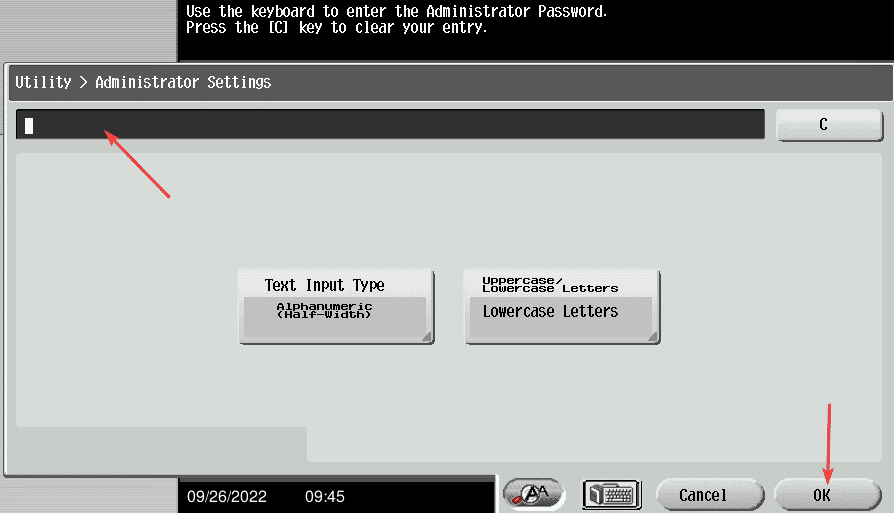
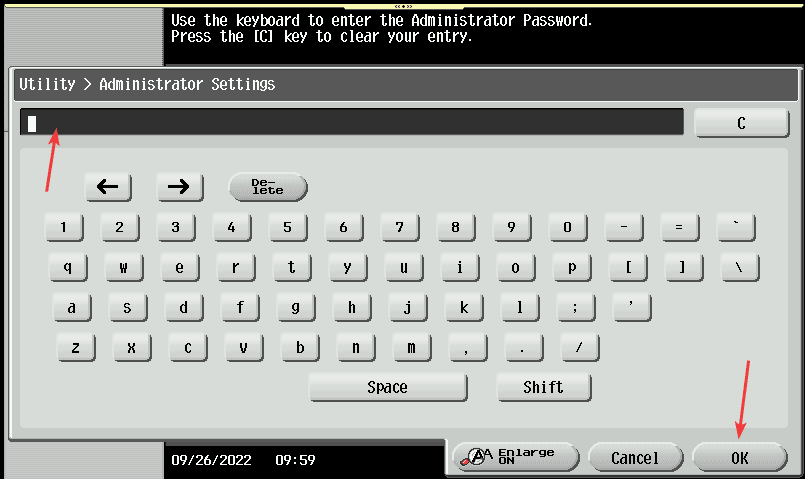
3. Hit the menu in the following order.
3a. “Network” > “TCP/IP” > “TCP/IP Setting 1”. Under the IPv4 section, choose the “Auto Setting” bubble, then hit “OK”. You should get a message that the ” network data is being processed”. Once that goes away, follow the next step.
3b. “Network” > “TCP/IP” > “IPv4”. Select “Auto Input” and hit “OK”. You should get a message that the ” network data is being processed”. Once that goes away, follow the next step.
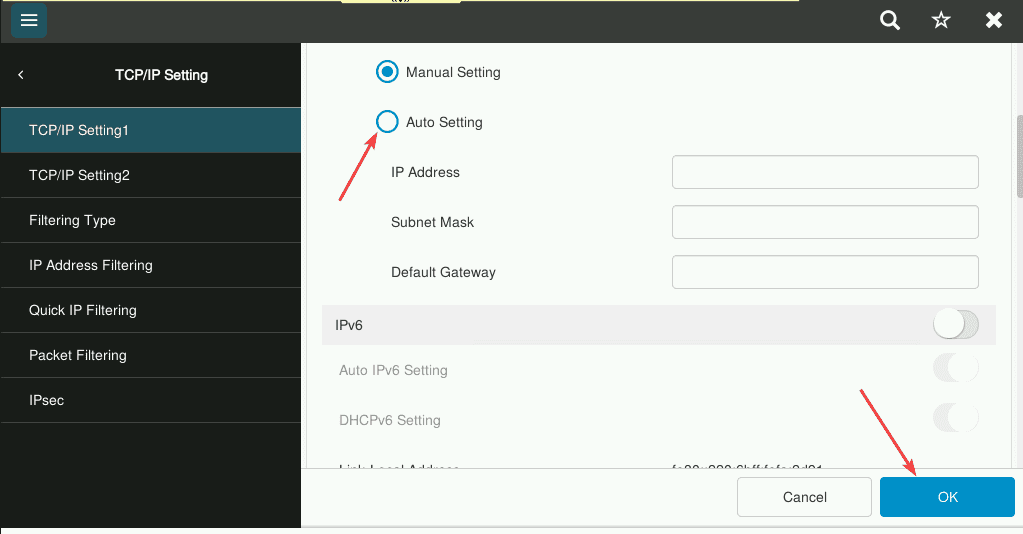
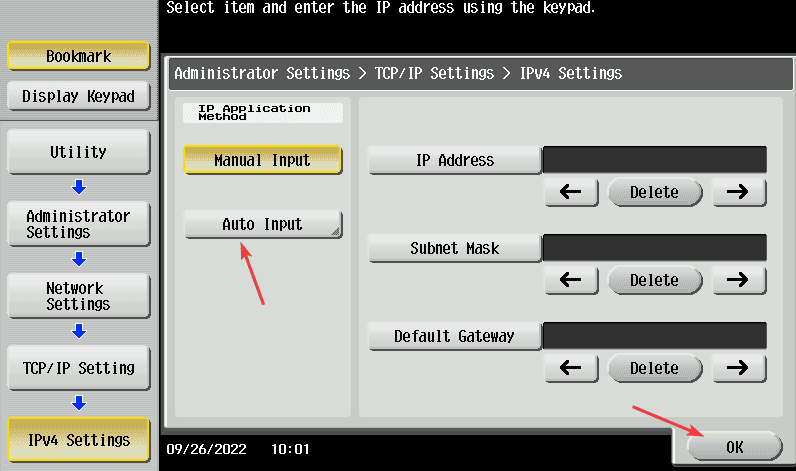
4. If you have the home screen showing, press the “Utility”, then hit “Device Information”, find the “IP Address” and write it down. If you don’t have the home screen showing, press the “OK” button until you get back to the home screen, then follow the steps.
4a. If you get an IP address that starts with “169”, it means that the copier cannot see the network, you might need to contact your internet provider or IT department for further assistance.
5. Take the IP address you got from the copier and put it in a new tab and hit enter.
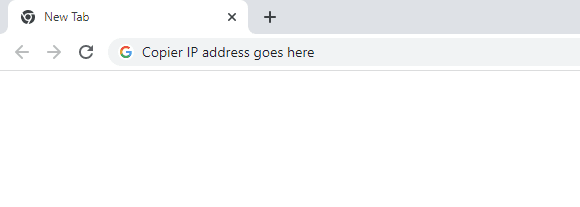
6. If you have a “logout” or “To login screen” button, click it and then confirm the logout. If not, you can skip this step.
7. Follow the example that matches your screen.
7a. The default password is either “12345678” or “1234567812345678”.
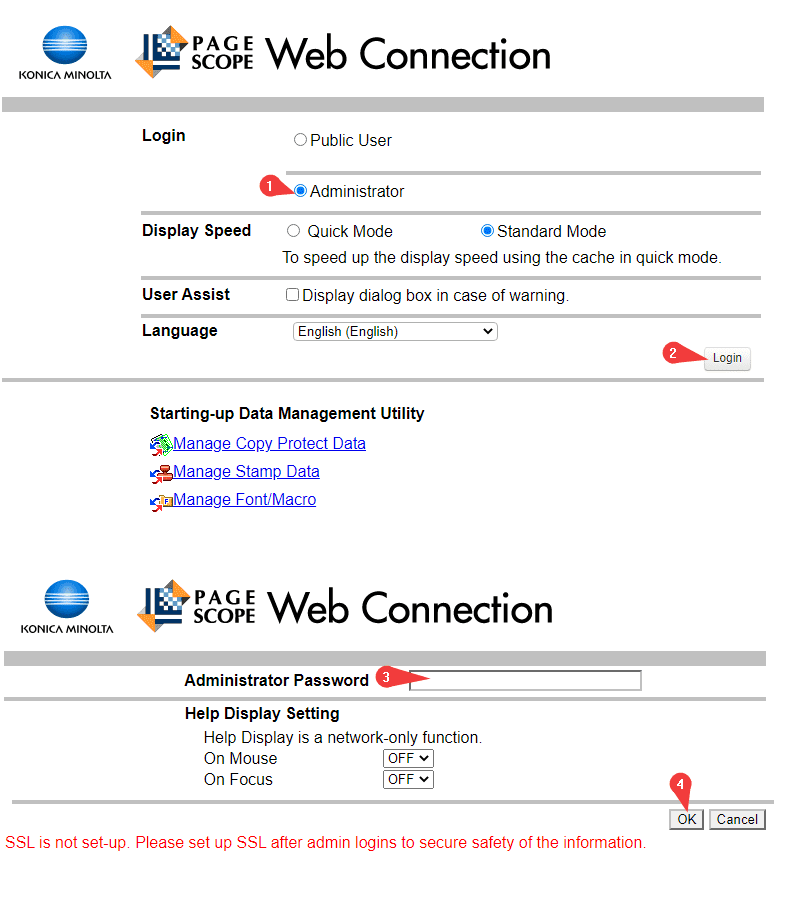
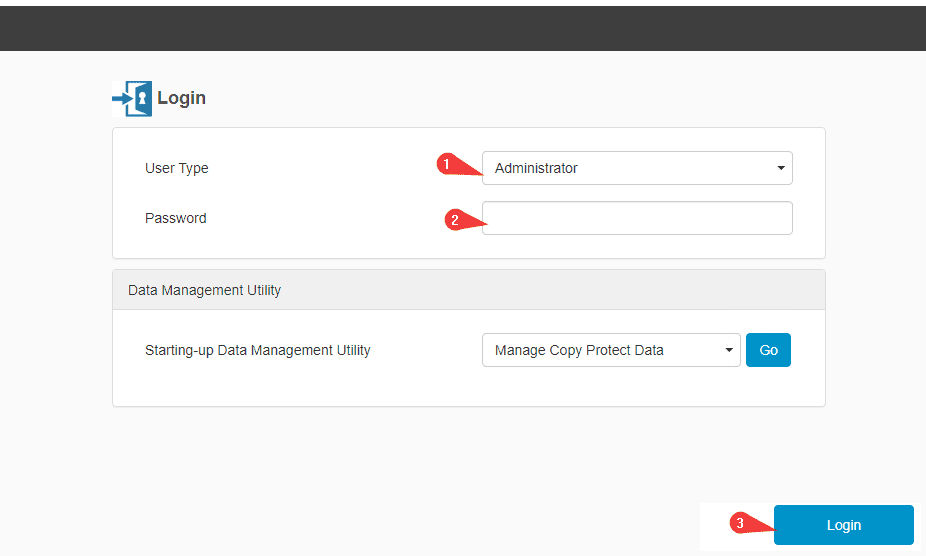
8. Click the “Network” option, then click “TCP/IP” and, for some models, you will need to click “TCP/IP Setting 1” after the second setting.
9. Find the drop-down or the bubble selection that shows “Auto Setting”, switch it to “Manual Setting” and then click “OK” to finalize the settings. After you have set the IP address to be permanent, you can log out of the webpage.