How can we help?
-
Canon
-
Sharp
-
Konica Minolta
-
HP
-
Xerox
-
Brother
-
Client Onboarding
-
NSight
- Articles coming soon
< All Topics
Print
How to Setup Xerox Print Defaults on Mac
1. Open “Safari” and go to the Novatech website.
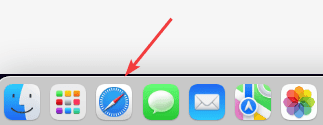

2. Click “File” at the top of the screen and then click the “Print” option.
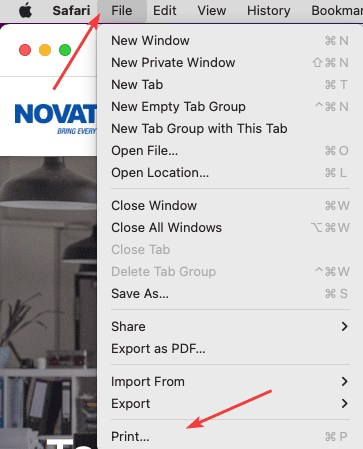
3. Make sure the correct printer is selected in the dropdown at the top and then look for the “Safari” dropdown. Click the dropdown and choose “Xerox Features”. From here you can select your default settings, such as one side and color or B&W printing. To prevent extra pages from being printed when sending jobs, click the drop-down below “Xerox Features” and select “Advanced”. Look for “Job Identification” and disable it.
3a. If you don’t have the “Safari” dropdown, you may need to click “Show Details”.
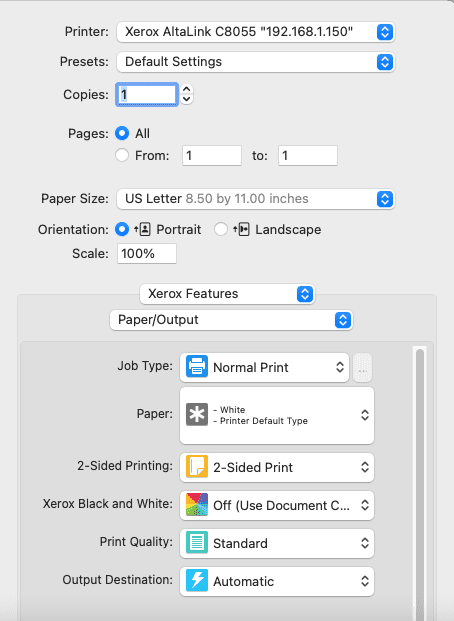
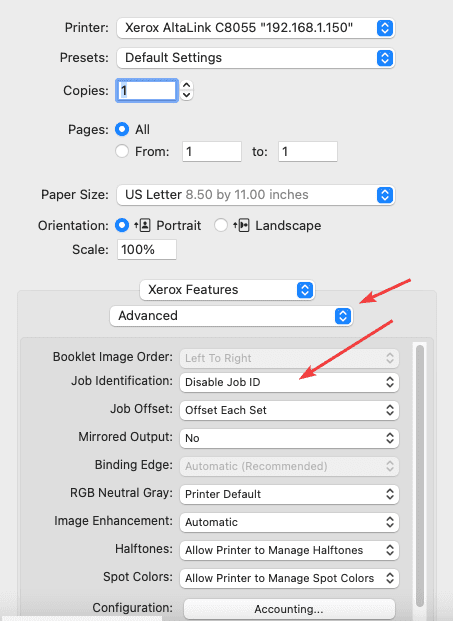
4. Once you have all of your options set, click the “Presets” dropdown at the top and choose “Save Current Settings as Preset”, give your preset a name to describe the settings you chose, and then click “OK”. Now you have a preset saved with those settings, make sure it is selected the next time you go to print next to the “Presets” option, otherwise, it will not print with your saved settings. You can now close the print option.
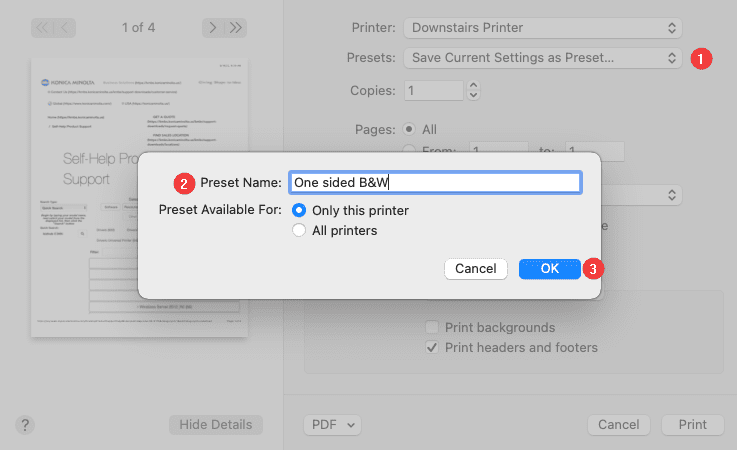
Table of Contents