How can we help?
-
Canon
-
Sharp
-
Konica Minolta
-
HP
-
Xerox
-
Brother
-
Client Onboarding
-
NSight
- Articles coming soon
< All Topics
Print
How to Setup a Driver with Konica Authentication on Windows
1. Right-click the “Windows” icon at the bottom of the screen and click the “Run” option.
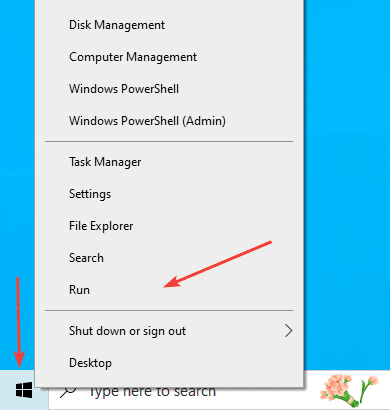
2. In the “Run” type “control.exe” and click “OK”.
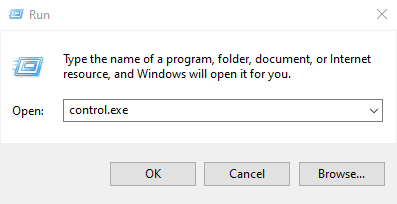
3. Make sure the “View by” is set to “Category”, then click the “View devices and printers” option.
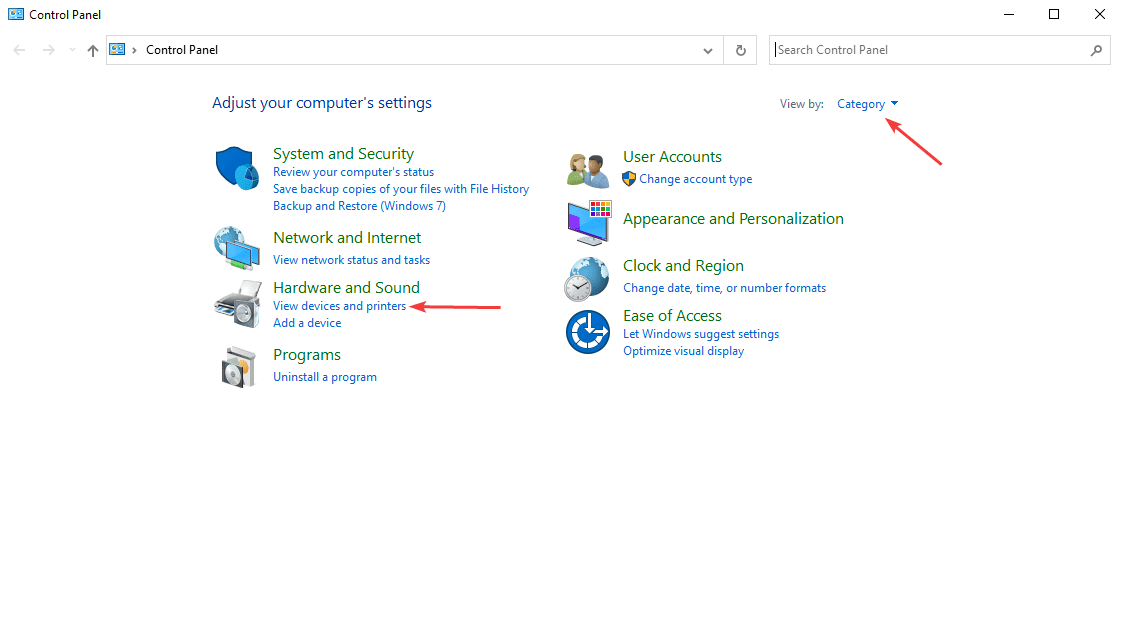
4. Find your printer in the list and right click it and select the “Printer properties” option.
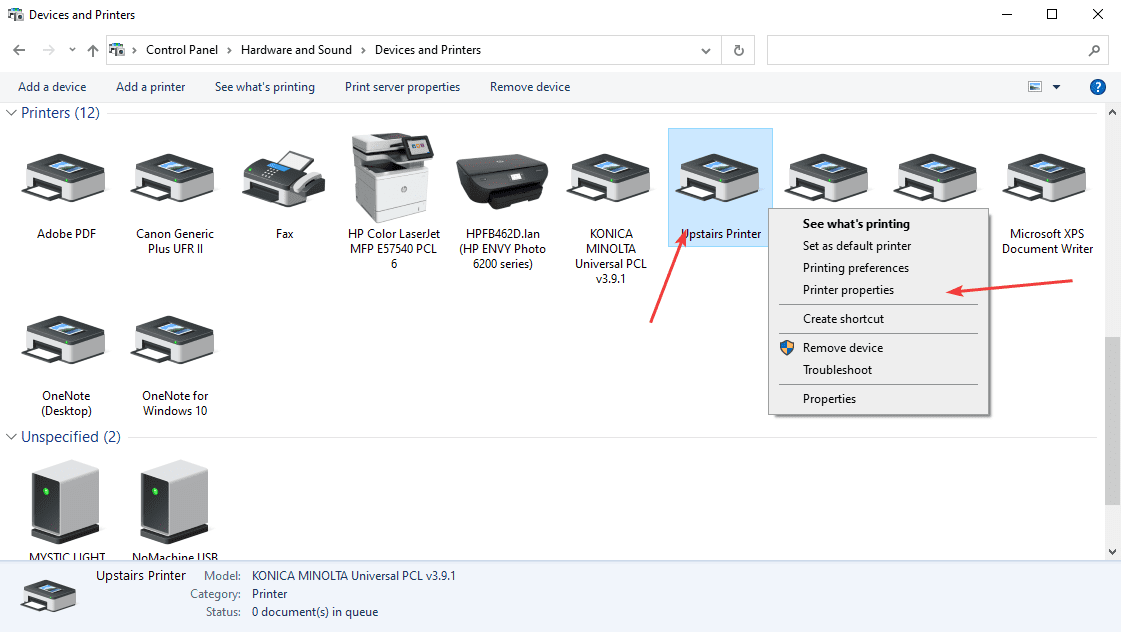
5. Go to the “Advanced” tab and click the “Printing defaults” at the bottom of the screen.
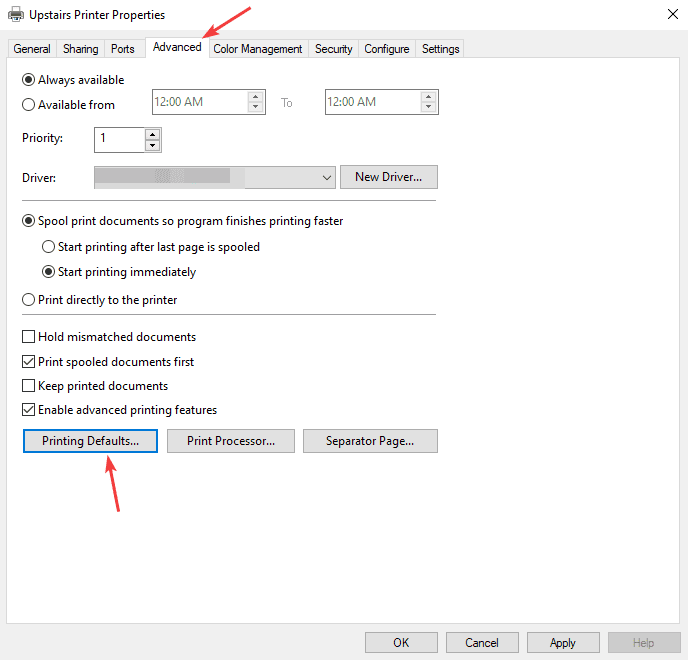
6. On the “My Tab” or “Basic” tab find the “Authentication/Account Track” button and click it.
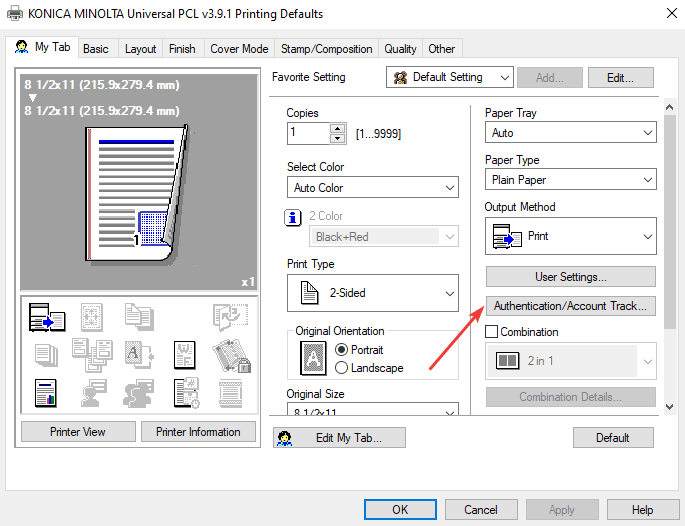
7. Input either your Username/Password under the “User Authentication” section or just your Password under the “Account Track” if you just use a pin to access the copier. Click “OK” once you are finished, then click “OK” on the next two windows.
7a. You may need to contact your office administrator to see if you use Username/Password or just a pin for the copier and what the login information is.
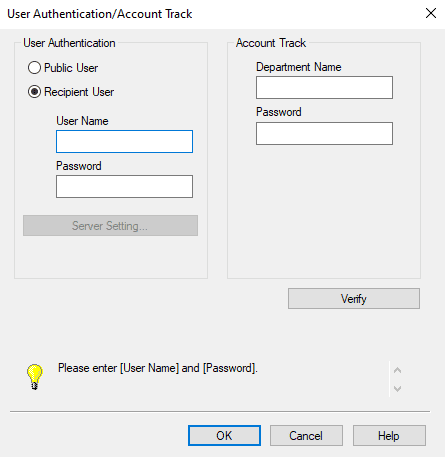
Table of Contents