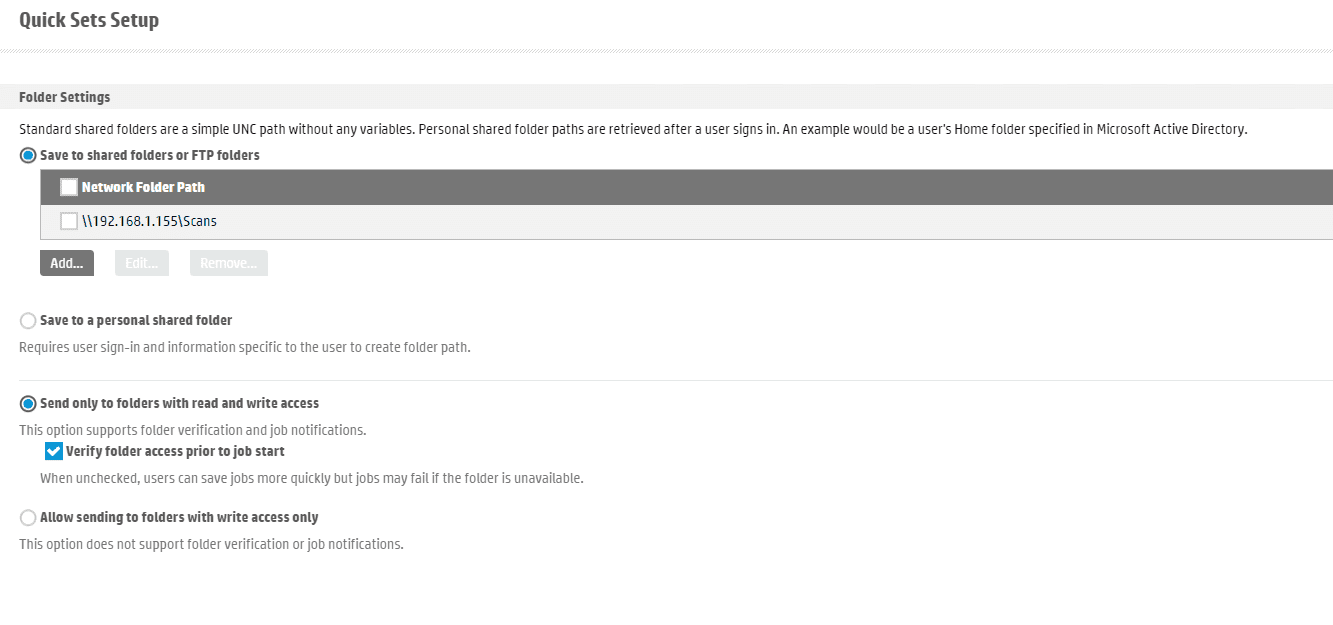How can we help?
How to Setup HP Scan to Folder on Mac
1. Right-click a blank spot on your desktop and click “New Folder”. Right-click the folder and click “Rename” and name the folder “Scans”.
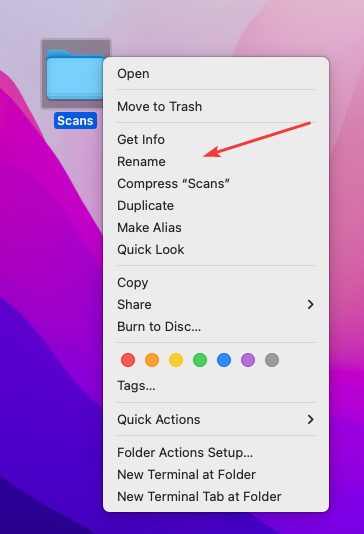
2. Click the Apple icon in the top left and click “System Preferences”.
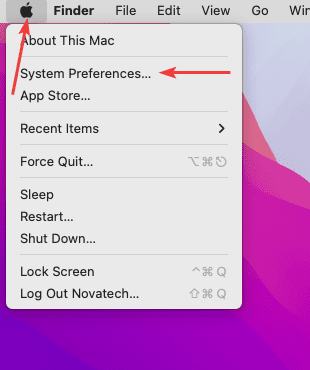
3. Double-click the “Sharing” folder.
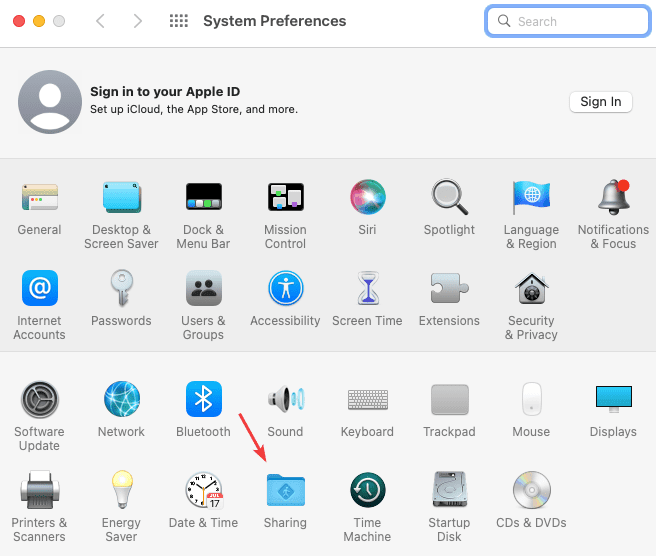
4. Tick the box next to “File Sharing”, and click the “Options” button.
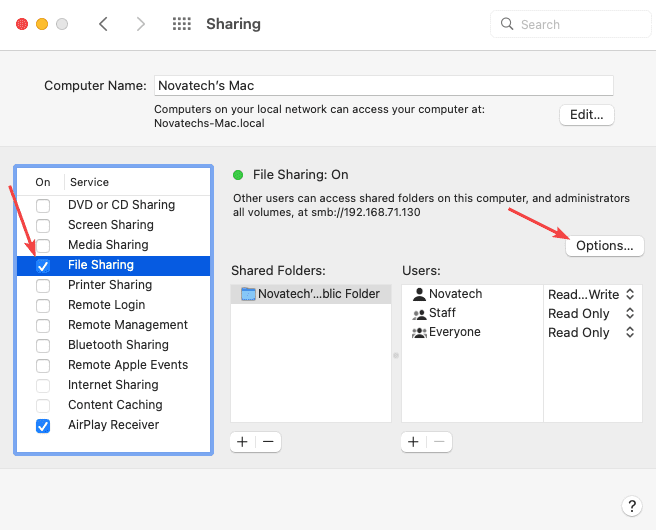
5. Tick the box next to your username under “Account”, then input your password if prompted and hit “OK”, then click “Done”.
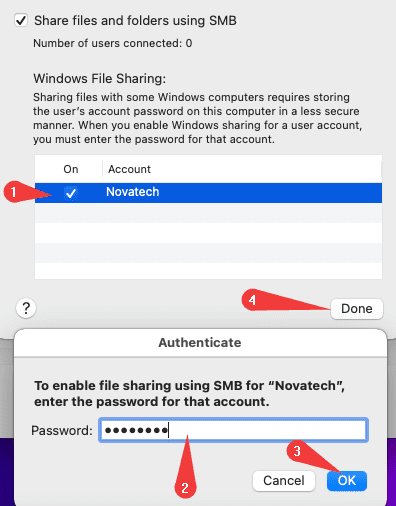
6. Click the “+” icon under “Shared Folders” and find the “Scans” folder under the “Desktop” option on the left-hand column. Left-click the folder and click “Add”.
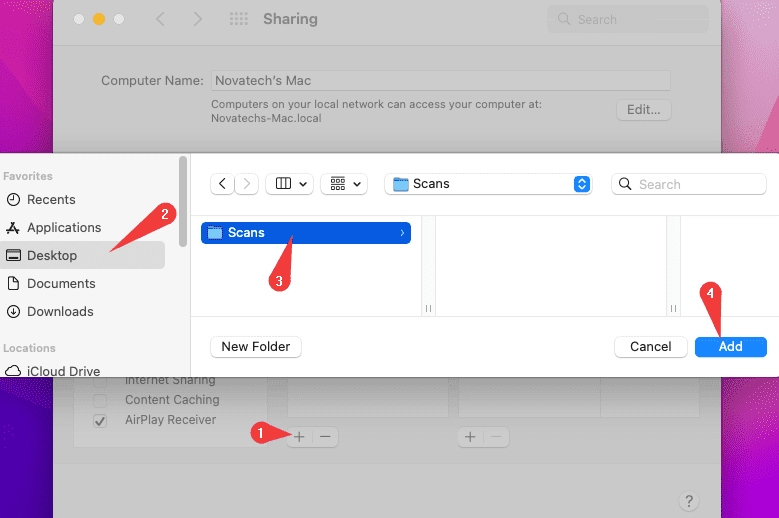
7. Go to the physical copier and press the blue “i” icon at the top of the screen, then press “Ethernet” find the “IP Address” and write it down.
7a. On some models without a screen, you may need to go into the menu and find the “Reports” option and then find and print the “Configuration Report” which will have the IP address listed on the printout.
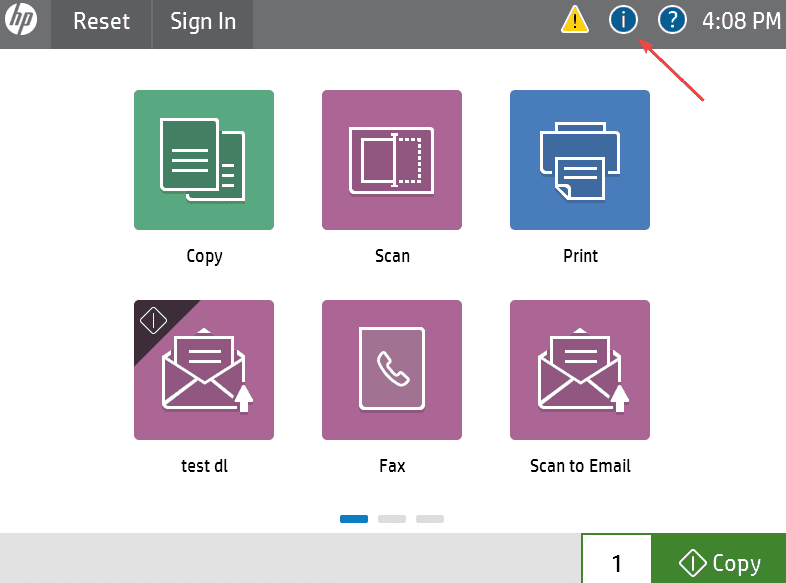
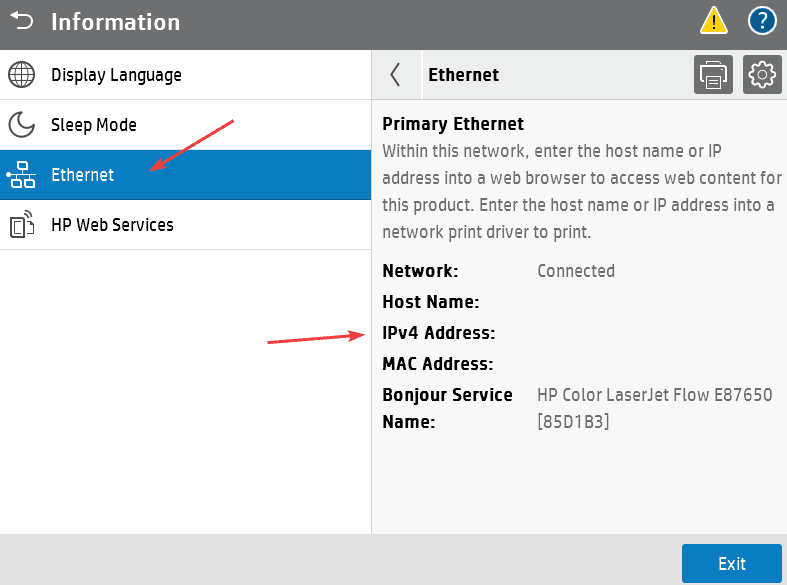
8. Type the IP address of the copier and hit enter.

9. Click the “Scan/Digital Send” tab at the top and then, in the left column, expand the “Scan to Network Folder” option, and then click “Quick Sets”.
9a. If you don’t have the tab shown in the example, you may need to click the “Sign in” box at the top right of the screen and log in as admin. By default, there is no password for the Admin account, so if that doesn’t let you in, you may need to contact your IT department for further assistance.
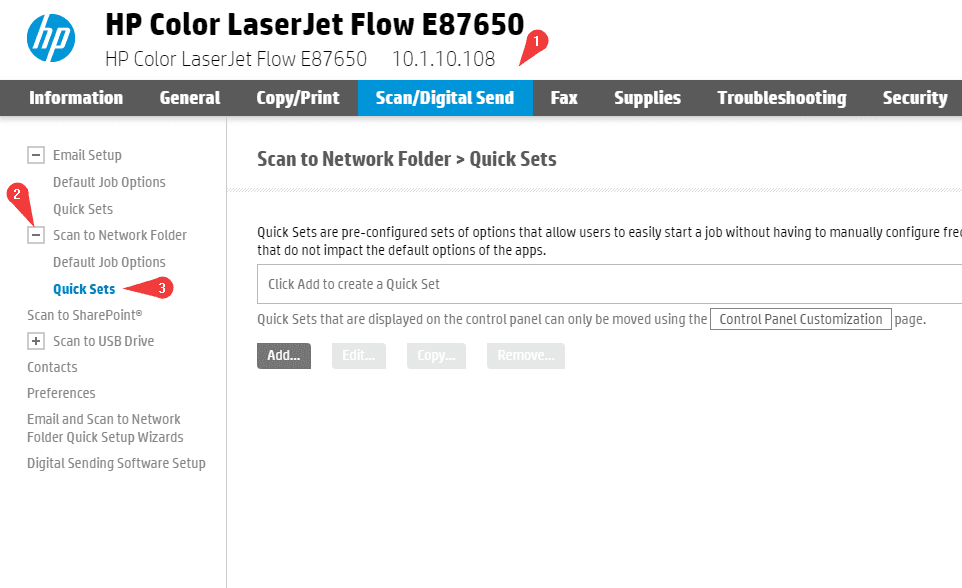
10. Click “Add” to create a new Quick Set.
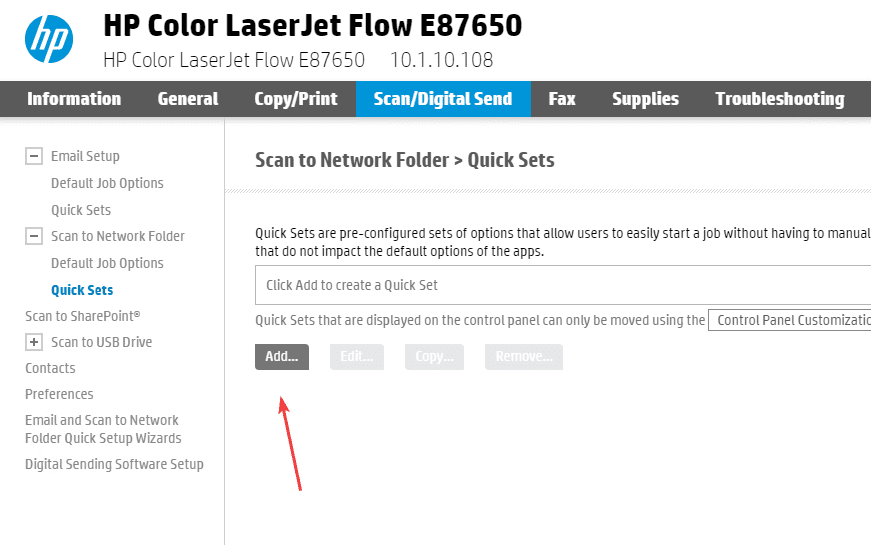
11. Give the Quick Set a name. At the bottom, the top bubble will allow you to make changes to settings before scanning the document. The second option will start the scan as soon as you select your quickset. Once you have finished, click “Next”.

12. Click “Add” under “Folder Settings”. You can keep the other settings on this screen defaulted.
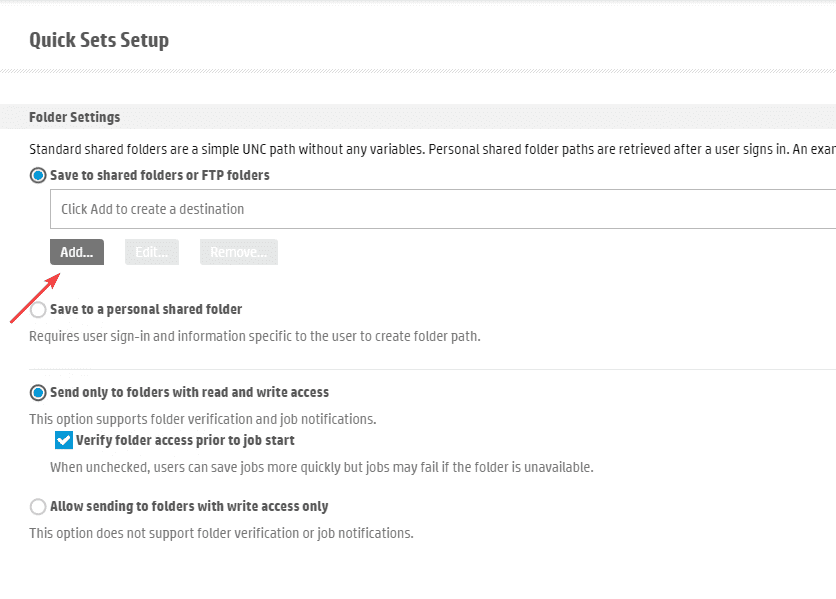
13. For the “UNC Folder Path” type “\\yourcomputeripaddress\Scans”. Drop the “Authentication Settings” down to “Always use these credentials” and then type in your username and password for the computer, then click “OK”.
13a. To find the IP address of your computer, click the “Apple” icon at the top of the screen and click “System Preferences”. Double-click the “Network” option and the IP Address will be listed in the window.
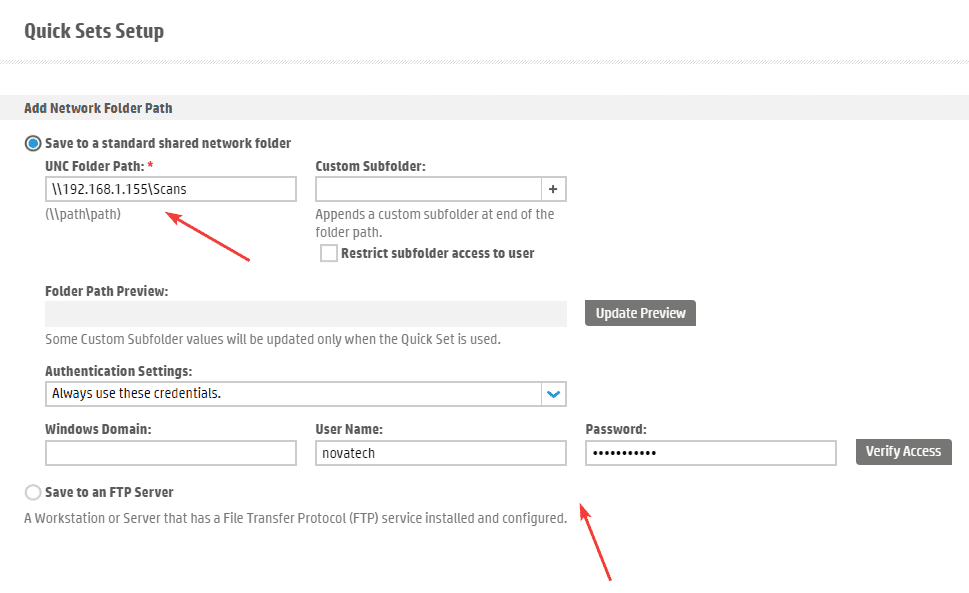
14. On this screen you can click “Finish”. If you click “Next”, you will have the option to set scan defaults for your Quick set if you choose. Once you have finished the setup, go to the copier and find the “Quicksets” option and open it, then find your quick set and scan something to it.