How can we help?
-
Canon
-
Sharp
-
Konica Minolta
-
HP
-
Xerox
-
Brother
-
Client Onboarding
-
NSight
- Articles coming soon
< All Topics
Print
How to Install a Sharp Printer on Mac
1. Navigate to the Sharp support website. In the first drop-down select “MFPs” then find your model in the list and in the “File Type” select “Drivers and Utilities” and click “Search”.
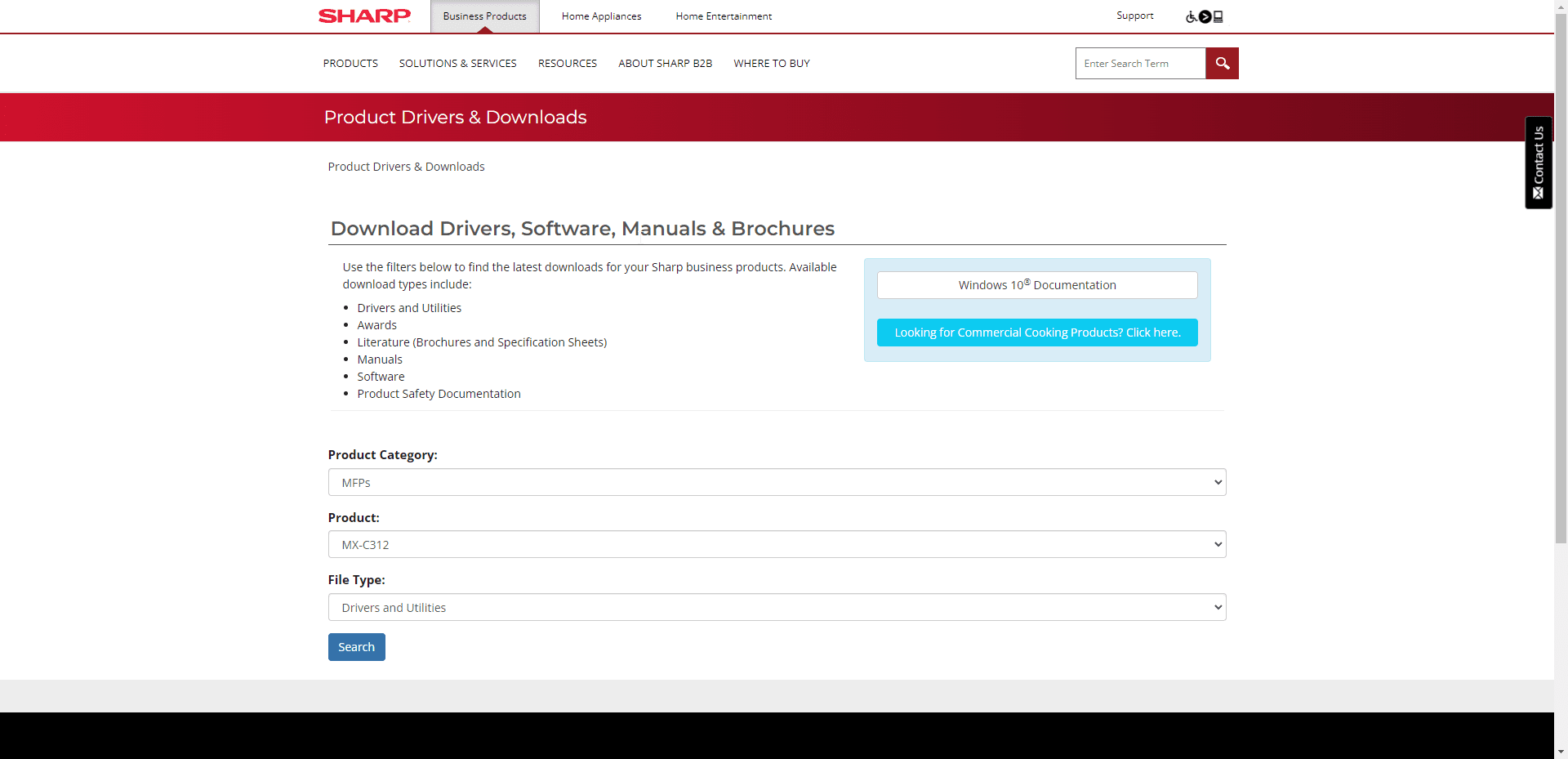
2. Click “Download” next to the option labeled “View all available driver downloads”.

3. Select your operating system from the list and then link under the “Printer Driver” header.
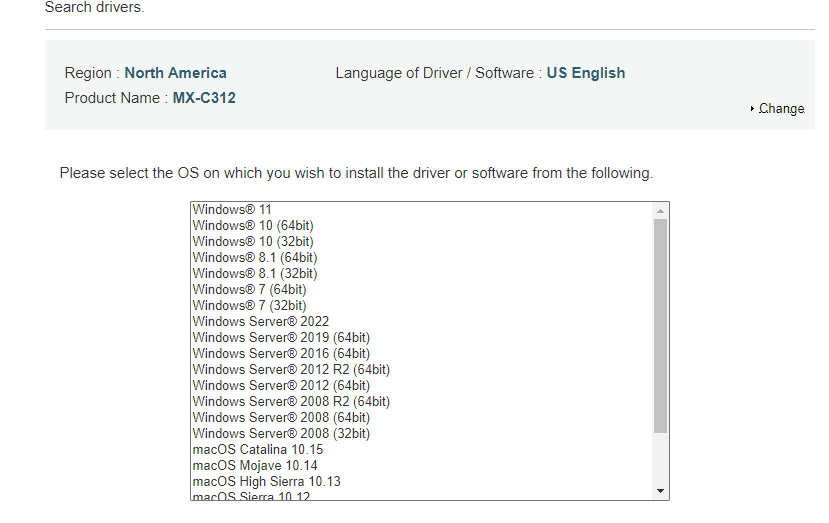
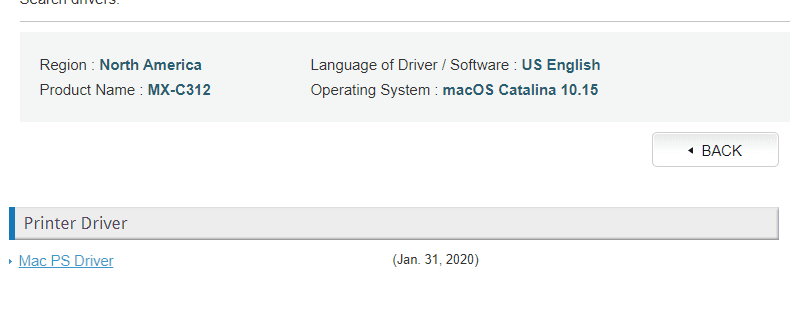
4. Scroll to the bottom of the page and click “Download”.
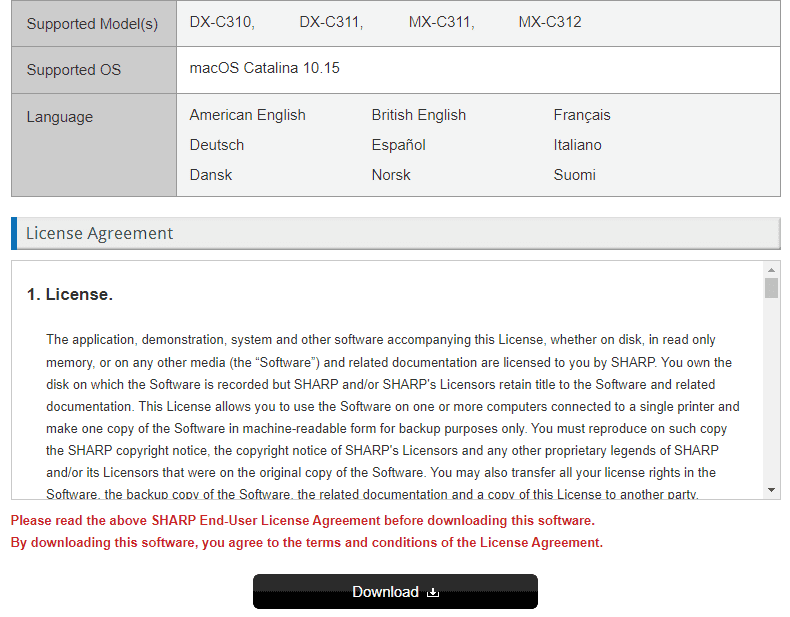
5. Find the downloaded file either in your downloads folder or if you are in Safari in the top right under the down arrow and launch it. You will get an install window you can click continue through and then input your password when prompted.
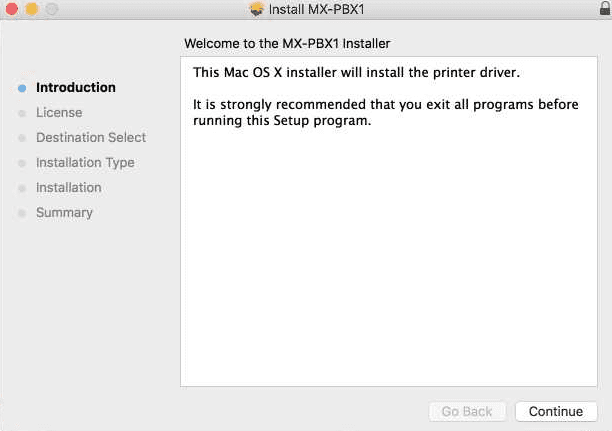
6. Once the installation is completed press the “Apple” icon in the top left corner of the screen and then click “System Preferences”.
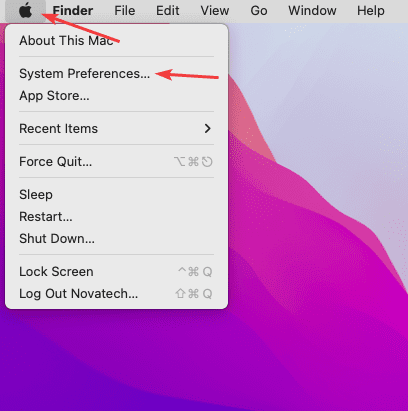
7. Double-click “Printers and Scanners”.
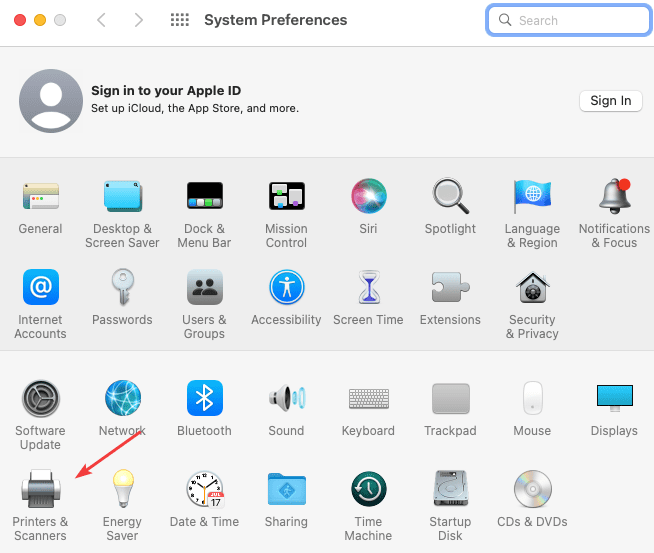
8. Click the “+” icon at the bottom left of the window.
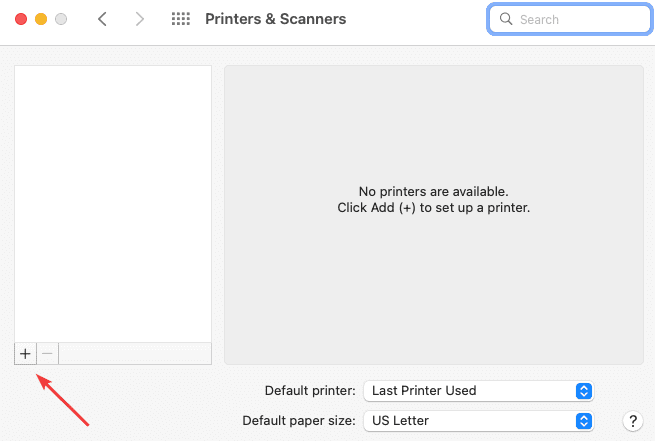
9. Follow the steps below:
9a. Use the IP address of the copier. You can find this by going to the device and pressing the “Settings” button and then “Network Status”.
9b. Click the drop-down and choose “LPD”.
9c. Give the printer a name.
9d. Click the drop-down and choose “Select Software”.
9e. In the next window at the top type the model of the printer and select it from the list.
9f. Click “OK”.
9g. Click “Add” to complete the installation.
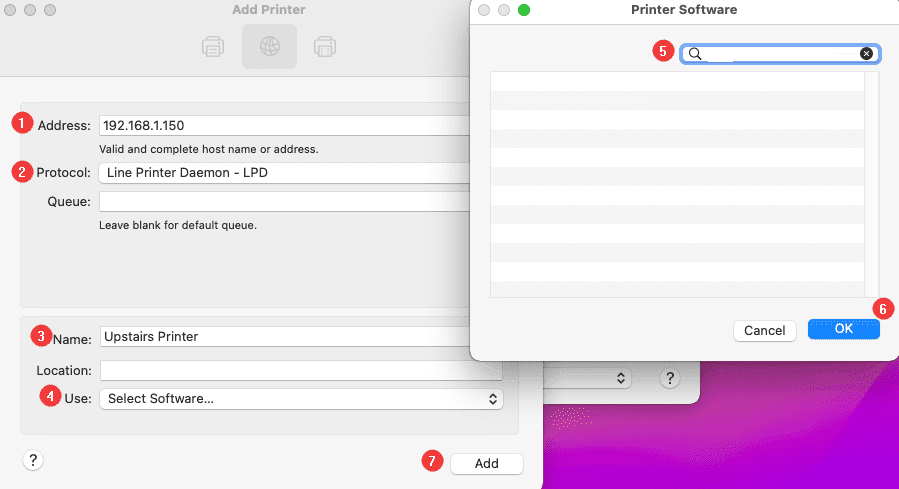
10. You will get a window with the features on the copier, verify the correct ones are showing then click “OK”.
Table of Contents